Important Update to Custom Scripting
The CustomScript Action now supports the LUA programming language. Visit our NEW Lua Scripting Resources!
- New accounts (created after October 29, 2018) will only have the option to use Lua in scripts.
- As of October 29, 2018 Custom Scripting Actions will default to Lua as the scripting type in the Custom Scripting Action for accounts created before this date. You will be able to switch to the Legacy Custom Scripting; though we highly encourage using Lua.
- In the long term, Legacy Custom Scripting Actions will be switched to read-only. The exact date on this is to be determined; we will send notifications well ahead of time.
In this tutorial we'll show you how to use a script to maintain randomization order for images in Image Choice questions. We'll cover how to do so with image questions on the same page and image questions on separate pages. This script also stores the random order that was displayed to the respondent to use in reporting and interpreting results.These steps assume a basic familiarity with Alchemer and JavaScript.
Check it out in an example survey.
OR
Add a survey with this setup to your account!
We'll be using the following Alchemer features in this confession:
Survey Setup
In our example survey we will be displaying images of 6 toys that you might purchase for little ones for the holidays. We want to display the images in a random order and then maintain that random order in a subsequent question on the same page and/or later pages.
On the first page we set up two image choice questions with the same toys as answer options. The first question asks, "Which toy are you most likely to purchase?" The second asks, "Which toy are you least likely to purchase?"
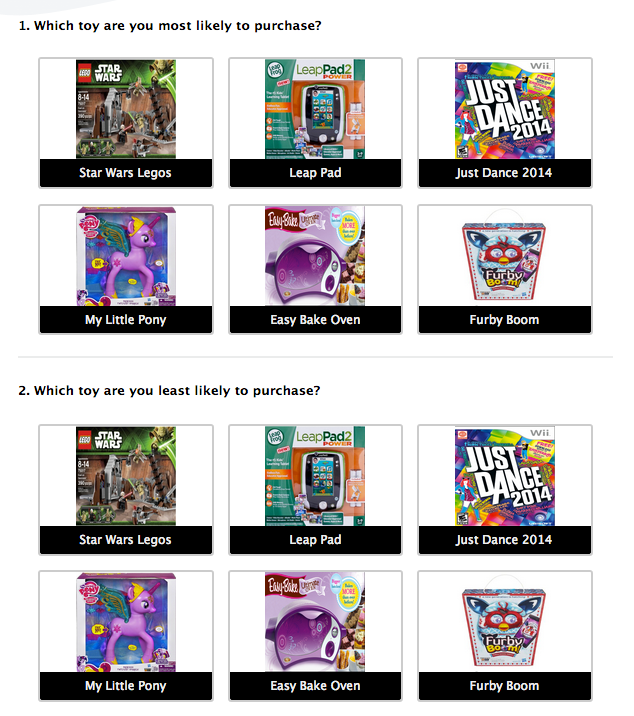
On this same page we also added a Textbox question to store the randomization order. We called it Order. Go to the Layout tab and enter order in the CSS Class Name field. We'll use the class later in the script.
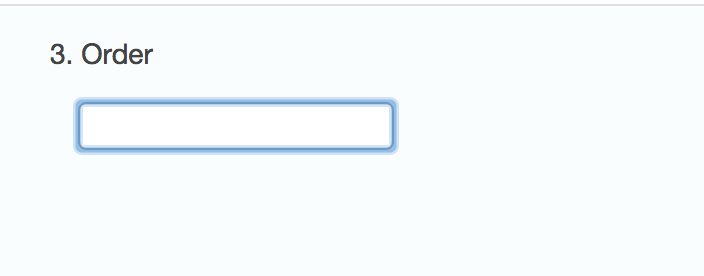
We'll leave this textbox question visible for testing and then come back and hide it from respondent view once we have everything working.
Setting Up the Randomization
Edit the first question and go to Layout tab and select the option to Randomize options.
Next, go to the Layout tab and enter randomorder in the CSS Class Names field. We'll use this class later in the script.
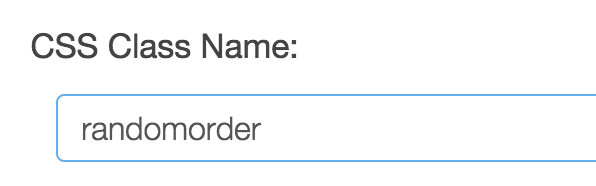
Edit your second image choice question on the first page and go to the Layout tab and enter setorder in the CSS Class Names field. We'll use this class later in the script.

Script for Randomizing Another Question on the Same Page
Add a JavaScript Action to the first page and paste the below script. Location doesn't really matter but, as a best practice, we'll add it to the top of the page above the questions it will affect.
You'll need to make one modification to the script; the merge code for the textbox question we called "Order" in the second line of the script. This is storing the random order for this response, so we'll pull it from there to run the script on the second page. Replace the 6 with the ID for your Textbox question.
$(document).ready(function(){
var order = '[question("value"),id="6"]';
if(order == '')
{
var order = "";
$('.randomorder .sg-question-options .sg-image-box label').each(function() {
order += this.title+';';
});
$('.order input').val(order);
var order_array = order.split(";");
var divs = new Array();
$('.setorder .sg-question-options').each(function() {
$('.setorder .sg-imageselect-item').each(function() {
divs.push(this);
$(this).detach();
});
});
$.each(order_array,function(key,item) {
if(item != ''){
$.each(divs,function(key,value) {
var title = $(value).find('input').attr('title');
if(item == title){
$('.setorder .sg-question-options').append(this);
}
});
}
});
}
else
{
var order_array = order.split(";");
var divs = new Array();
$('.randomorder .sg-question-options').each(function() {
$('.randomorder .sg-imageselect-item').each(function() {
divs.push(this);
$(this).detach();
});
});
$.each(order_array,function(key,item) {
if(item != ''){
$.each(divs,function(key,value) {
var title = $(value).find('input').attr('title');
title = title.replace('Selected: ', '');
if(item == title){
$('.randomorder .sg-question-options').append(this);
}
});
}
});
var divs = new Array();
$('.setorder .sg-question-options').each(function() {
$('.setorder .sg-imageselect-item').each(function() {
divs.push(this);
$(this).detach();
});
});
$.each(order_array,function(key,item) {
if(item != ''){
$.each(divs,function(key,value) {
var title = $(value).find('input').attr('title');
title = title.replace('Selected: ', '');
if(item == title){
$('.setorder .sg-question-options').append(this);
}
});
}
});
}
});
Script for Randomizing Another Question on the Subsequent Page
To maintain the random order of the initial question for questions on later pages, add setorder to the CSS Class Name field for the question(s) you wish to affect.
Next, add a JavaScript Action to the page and paste the below script. You'll need to make one modification to the script; the merge code for the Textbox question we called "Order" in the second line of the script. This is storing the random order for this response so we'll pull it from there to run the script on the second page. Replace the 6 with the ID for yourTextbox question.
$(document).ready(function(){
var order = '[question("value"),id="6"]';
var order_array = order.split(";");
var divs = new Array();
$('.setorder .sg-question-options').each(function() {
$('.setorder .sg-imageselect-item').each(function() {
divs.push(this);
$(this).detach();
});
});
$.each(order_array,function(key,item) {
if(item != ''){
$.each(divs,function(key,value) {
var title = $(value).find('input').attr('title');
title = title.replace('Selected: ', '');
if(item == title){
$('.setorder .sg-question-options').append(this);
}
});
}
});
});
Now you're ready to test. Check all of your questions on the same page and separate pages to ensure that they are randomizing together.
In the textbox field, the random order for that particular response should populate. This serves two purposes:
- This is recording the random order in which the options were displayed to use when interpreting results
- questions on later pages are using this random order to randomize in the same order
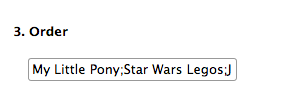
Now we just need to hide this field from respondents' view and you're all set!
Hide the Random Order Textbox Field
As a final step after you finish testing, you'll want to hide the Textbox field that contains the random order. To do so, edit the question and go to the Look and Feel tab add sg-hide as below (separated by a space from the order class name) to hide the question from view and save. You're all set!
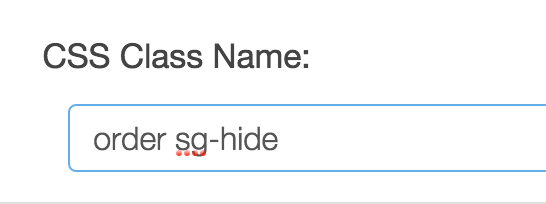
Scripting and Other Custom Solutions
We’re always happy to help you debug any documented script that is used as is. That said, we do not have the resources to write scripts on demand or to debug a customized script.
If you have customization ideas that you haven't figured out how to tackle, we're happy to be a sounding board for alchemer features and functionality ideas that might meet your customization. Beyond this, you might want to consult with someone on our professional Services Team; these folks might have the scripting chops to help you to achieve what you are looking for!